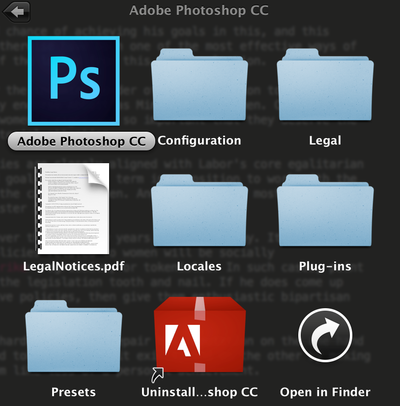If you're experiencing the problem where Lightroom's Merge to HDR Pro in Photoshop... option under the Edit In sub-menu is greyed out, the solution is to uninstall Lightroom, then re-install it. This advice also applies to the following options:
- Open as Smart Object in Photoshop...
- Merge to Panorama in Photoshop...
- Open as Layers in Photoshop...
To uninstall Lightroom, open up Adobe Installers in the Utilities folder in your Applications folder. Then open Lightroom 5.2 (or whatever version you have.) Then re-install Lightroom.
I discovered this problem the other night while I was editing some photos I'd shot at Warragamba Dam and wanted to give the HDR treatment to some exposure bracketed shots I'd taken. I've done this plenty of times before, but this time I was using a new work-supplied laptop that I'd only just set up. At first I assumed there was something I'd failed to install, or some setting that I'd missed, so I fired up my old laptop, but everything checked out.
Google proved to be of little help. It seems that plenty of people run into this problem, but most of the advice is either outdated, or the respondents unhelpfully assumed that the questioner was running an old version of Photoshop, or even Photoshop Elements. Eventually I found the solution buried in the middle of a lengthy forum thread somewhere.
While I'm at it, I hate the way Adobe dumps all sorts of crap in your Applications folder, even though they have an app (Creative Cloud) that is meant to manage all your Adobe apps. Take the Photoshop folder for example. Is all that crap really necessary?
Also, why can't I uninstall my apps through Creative Cloud? And why do I have to open up Applications > Utilities > Adobe Installers > Lightroom 5.2 to uninstall Lightroom, but Applications > Adobe Photoshop CC > Uninstall Adobe Photoshop CC. And why do they have brand every single piece of junk they dump on my machine?